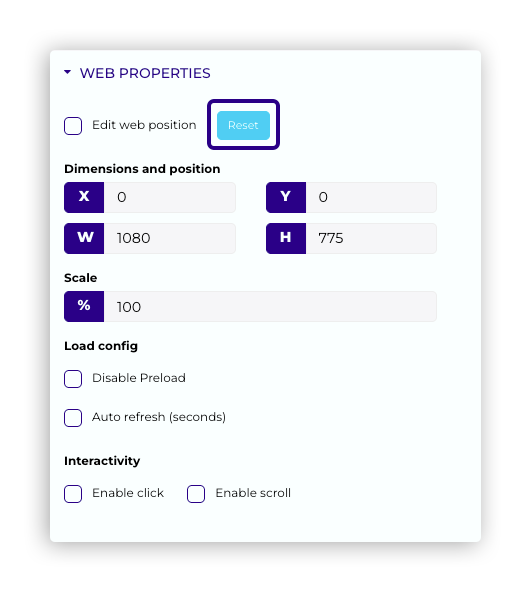Table of Contents
How do you integrate a Google Slides presentation into a zebrix page?
Creating and publishing your Google Slides presentation
- Create your Google Slides presentation or open your existing presentation

- File > Publish to the web

- In the Publish tab, specify the display duration per slide, and tick the automatic restart at the end of the slideshow.
- Copy the publication URL

Adapt the publication URL
- In order to work, you need to adapt the URL slightly. Replace the word pub with embed and add &rm=minimal at the end of the URL (this will hide the slideshow control buttons at the bottom of the slides).
%%https://docs.google.com/presentation/d/e/2TACX-1vTJS7t5BTqq80TA21WX5uM1Y9zGB8NFcUFmhiy-PEHmy7-M6RtX2QFVl0IfX4aysKseTGgfiaX3KJOi/%%pub%%?start=true&loop=true&delayms=3000%%
%%https://docs.google.com/presentation/d/e/2TACX-1vTJS7t5BTqq80TA21WX5uM1Y9zGB8NFcUFmhiy-PEHmy7-M6RtX2QFVl0IfX4aysKseTGgfiaX3KJOi/%%embed%%?start=true&loop=true&delayms=3000%%&rm=minimal
Integration into a zebrix page
- Create a new page
- Add a new zone, position and size it as required
- Define it as a web type zone \\

- In the Zone content pane, paste the URL
- Your Google Slide presentation is now embedded in your zebrix page and ready to be displayed on screens